We wanted to share with you one of the most valuable assets to 111Project’s efforts of mobilizing the local church to see that every child has a family. CarePortal Response Teams. Mobilizing your church is the secret sauce to an effective impactful ministry and the network that you mobilize is the greatest pragmatic asset we bring to the child welfare space. Even though every church can engage CarePortal with just one point of contact, CarePortal response teams act as the catalyst to lighten the load of the work of the ministry leader, while giving great avenues for discipleship and coaching to members of the congregation. Being a part of a response team gives each member the ability to see and respond to needs within the community while giving church leadership the visibility to how the church is engaging. Having a response team can help stretch and strengthen a ministry’s scope and impact while maintaining the quality of engagement. It encourages our congregations to become the hands and feet of Jesus to children and families in crisis all across our state.
Couple of thoughts about response teams in CarePortal.
- For simplicity, every church starts with one default response team for church members that we call “responders”. We recommend starting here and getting traction with engagement before adding more teams.
- Each additional response team can be created with its own ministry settings and headed by one or multiple team leaders
- Each response team has custom settings to help cater to the goals of each ministry team.
- Response teams could be built around functions like a resource team, delivery team, relational ministry team, or ministry focus like foster care and adoption, prison ministry, disaster relief, etc.
Below you will find an article written by the CarePortal Team Help Center that gives more information on how to start a response team.
Building Your Church’s Response Team
Log into system.careportal.org
Click on the tab in your left-hand navigation labeled “Response Team”
In the Response Team view, you will see two buttons. One labeled, “Add Responder” and another labeled, “Upload List.”

To upload responders one by one, click the “Add Responder” button. A form will pop up for you to fill out to add responders to your list. Once you’ve finished filling out the form, click “Save” and that user will be added to your Response Team.



- Once both of those steps are done, click the “Create Responders” button.
- If any errors come up, double-check that you’ve saved your file correctly and that you’re not missing any important information.
- You will get a notification that your response team has been uploaded successfully.
Adding a New Response Team to Your Church
- Log into system.careportal.org as the Primary Point Person or Manager
- Navigate to the Response Teams tab
- Select the “Add Response Team” button

Enter in the appropriate information and hit the orange SAVE button

CONGRATULATIONS! Your new Response Team is now active.
Adding Members to your Response Team from Your Church Kiosk
- Log into system.careportal.org
- Navigate to your Dashboard view (when you log in, this is your default page)
- Underneath the “Public Church Site Address” you’ll see a link to your church’s Kiosk sign up page. This page is helpful for events or before and after services to get church members signed up quickly. This form can also be sent out via any digital engagement efforts to create a simple digital response for sign up that integrates directly to your CarePortal team.


- (Your church name and logo will appear above the form)
- Once the church member has filled out the form, they will click “Submit” and be added to your Response Team.
- You can set customize your approval process inside CarePortal for a more integrated ministry approach